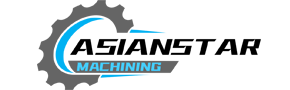When it comes to woodworking and engraving precision designs, few machines compare to the CNC Shark. The opportunities unlocked with this powerful tool are infinite. It's not a small investment, but the payoff in the work it can accomplish is unparalleled.
This blog post aims to offer an in-depth beginner's guide to understanding your CNC Shark, focusing on the crucial first steps of powering up and configuring your machine.
Understanding Your CNC Shark
The CNC Shark series, produced by Next Wave Automation, is a line of powerful, computer-controlled routers. They have diverse capabilities, from engraving intricate designs to crafting sizeable cut-outs.
To get started with your machine, you first need to understand its components. Major parts include the control box, router, spoil-board, gantry, and touch-plate. Becoming familiar with these parts will make the process of turning on your CNC Shark much smoother.
Prepping Your CNC Shark
Before you power up the CNC Shark, ensure you have the necessary components. This includes a compatible computer, ideally with Windows OS, the required software (Vcarve Desktop or Pro), a router compatible with your Shark model, and required router bits.
The Power-Up Procedure
Connect your control box to a power source. Then, attach the USB cable from the Control Box to your computer. On your computer, open the CNC Shark Control Panel software. A steady green light on the Control Box indicates a successful connection.
Ensure everything has been set up correctly. Check all the components that branch out from the control box〞 the motors, limit switches, and router. If your machine also has a pendant, make sure this is also connected.
After checking the connections, you're ready to power on.
Switching on the CNC Shark
Press the power button on the control box to switch your CNC Shark on. The machine should hum into life, motors stirring as it initializes.
Next, you'll need to home the machine. This refers to setting a base or zero point for the CNC machine by aligning all axes (X, Y, and Z) at a designated position. On the CNC Shark control panel on your computer, press 'Home X/Y,' then 'Home Z.'
After homing the machine, it's time to load your project design file and set the material in its place on the spoil-board.
Cutting Your First Design
Initially, it's advisable to use a simple design for your first project. Then, gradually work your way up to intricate and complex designs as you become more proficient.
Load your project file on the CNC Shark Control Panel software. The software will convert your design into a language that the CNC machine can understand, a process called 'post processing.' The result is a G-Code file that controls the motor directions.
Position your material on the spoil-board and secure it using clamps. Use the touch-plate to set the starting point of your design on the material.
Once you've sufficiently secured the material and set the starting point, you can press 'Start' on the software to begin the cutting process. Watch in amazement as the CNC Shark begins to cut your design.
Safety Precautions
Operating a CNC machine demands safety precautions. Always wear safety goggles to protect your eyes from debris. It's also essential to keep the workspace clean and well-ventilated.
It is worth noting that mastering the CNC Shark or any CNC machine is a process. Be ready to learn and take each step with patience and focus. Always feel comfortable in the knowledge that each time you power your CNC Shark, you are mastering a new aspect of this versatile tool.
Never feel like you have to rush through a project. The precision and accuracy of your work are what make the CNC Shark a fantastic tool to use. Take your time, enjoy the process, and marvel at the satisfaction that comes from creating with a CNC Shark!
cnc shark turning on